To register a crop or manage an already registered crop, click the icon.

Click the “+” to add a new crop.

You can add one or more certifications per crop.

Fill in as many fields as possible.Complete data sets will optimize the App's performance.

When completed, a notification appears.

The added crop now appears in the overview. For details, click the crop.

Edit a crop when there are changes.
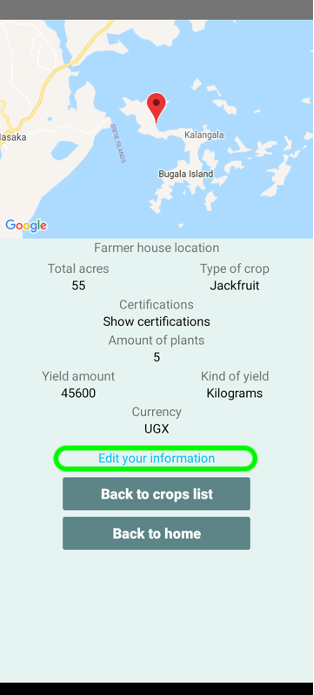
Examples of possible changes in crops:
- Update of the expected amounts of yield
- A new certification standard
- Increase or decrease of the amount of plants/trees
When a farmer decides to no longer grow a crop, the crop can be registered "inactive".
Was this article helpful?
That’s Great!
Thank you for your feedback
Sorry! We couldn't be helpful
Thank you for your feedback
Feedback sent
We appreciate your effort and will try to fix the article